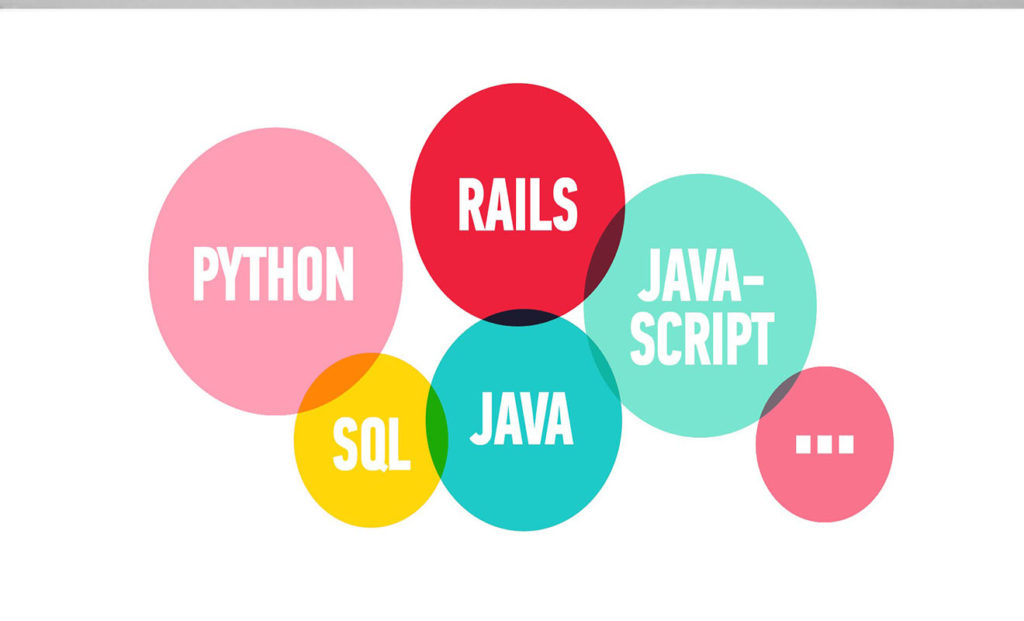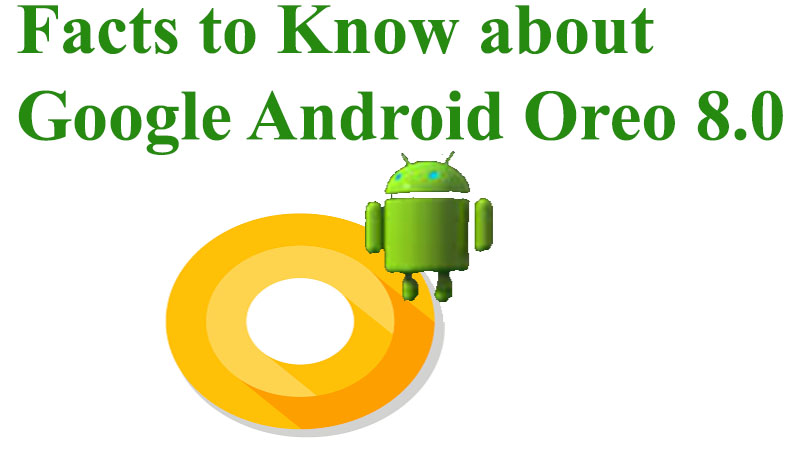Summary: Whenever the question comes to mind about the best Email and cloud services, Microsoft Office 365 stands out as a first choice. But it is also the fact that there is limited cloud storage provided and to increase the space you have to go for the paid version, which is not worth it for everyone. So in this blog, we will make you clearly understand how Office 365 Onedrive backup is done.
Office 365 Launched in October 2010 by Microsoft is a cloud-based platform used in business to maintain files, calendars, videos, pictures, and more. It provides up to 5GB of cloud storage which is not worth it for business. So let’s understand how Microsoft 365 Onedrive backup should be done. There are two methods for MS Onedrive backup you can go for any method of your choice first one.
- Manual Way to Backup OneDrive in Windows
- Using Third-Party software to backup Microsoft Office 365 OneDrive
Let’s discuss how to back up Onedrive for business with this method.
Manual Way to Backup OneDrive in Windows
The following steps will guide you on how the process Of Office 365 Onedrive backup Manually is done on Windows.
The steps to do so are:
- First of all Right-click on the Cloud icon, located in the notification area of the taskbar.
- After that, click Settings which is a gear icon.
- Now go, to Sync and Back up the tab.
- Then, Choose to Manage Backup and click Continue.
- Finally, Select the files you want to backup and click Save Changes.
After going through these steps a local backup of the Onedrive will be created in your system. You are happy, that the manual method does the job but there are some limitations.
- The method is only helpful when the data is small in size.
- Large files take a lot of time.
- This process is very technical and any Misstep can cause data corruption.
The Reason Why You Should Go For a Third-Party Solution
The manual method is easy to perform but it not will be easy for everyone to do as it requires a technical person to do, and the manual method doesn’t do the bulk backup it will do it one by one. On the other hand, Third-Party solutions are easy to access and even anon technical user can access them very easily, and it will back the bulk files in a minute.
Third-Party Solution for Microsoft 365 Onedrive Backup.
There are various software available in the market that say we can back up your Office 365 OneDrive very easily, but here we will only discuss software that has Simple GUI, Which will back up along with all the attachments, And, provides a demo version for a checkup on how it works. So keeping these things in mind one Software comes to mind Sysinfo Office 365 Backup Tool which is a comprehensive solution for all the issues related to Office 365. The tool has advanced Features and also has an easy GUI.
Let’s discuss some of the features of the software:
- Backup Only Selective files by applying Date range filters.
- The tool will enhance the preview option to view the added files.
- It will remove duplicate files using the Smart Duplicate filter option.
- Compatible with all versions of Windows and MAC OS.
In the following section, we will see the steps to back up Onedrive files.
- First of all, Install and Run the Office 365 Backup Tool as an administrator.
- Use Modern Authentication enter the Email Address and click Sign In.
- Then, you will be redirected to the browser and select the desired Office 365 Account.
- After that select the ID in the Software Wizard and click Next.
- Choose the OneDrive Files/Folders from the ree-structured format and click Next.
- In the saving format choose PDF, additionally, add the optional filters.
- Finally, click Next>Convert to initiate the process.
Conclusion
In this blog, we have made you understand what are the two different guides to Office 365 OneDrive Backup. Which will be the best for you according to your different needs? If you have a large number of Office 365 data for backup, then we suggest you use our advanced Office 365 Backup Tool, Which will be termed as the best solution for you.